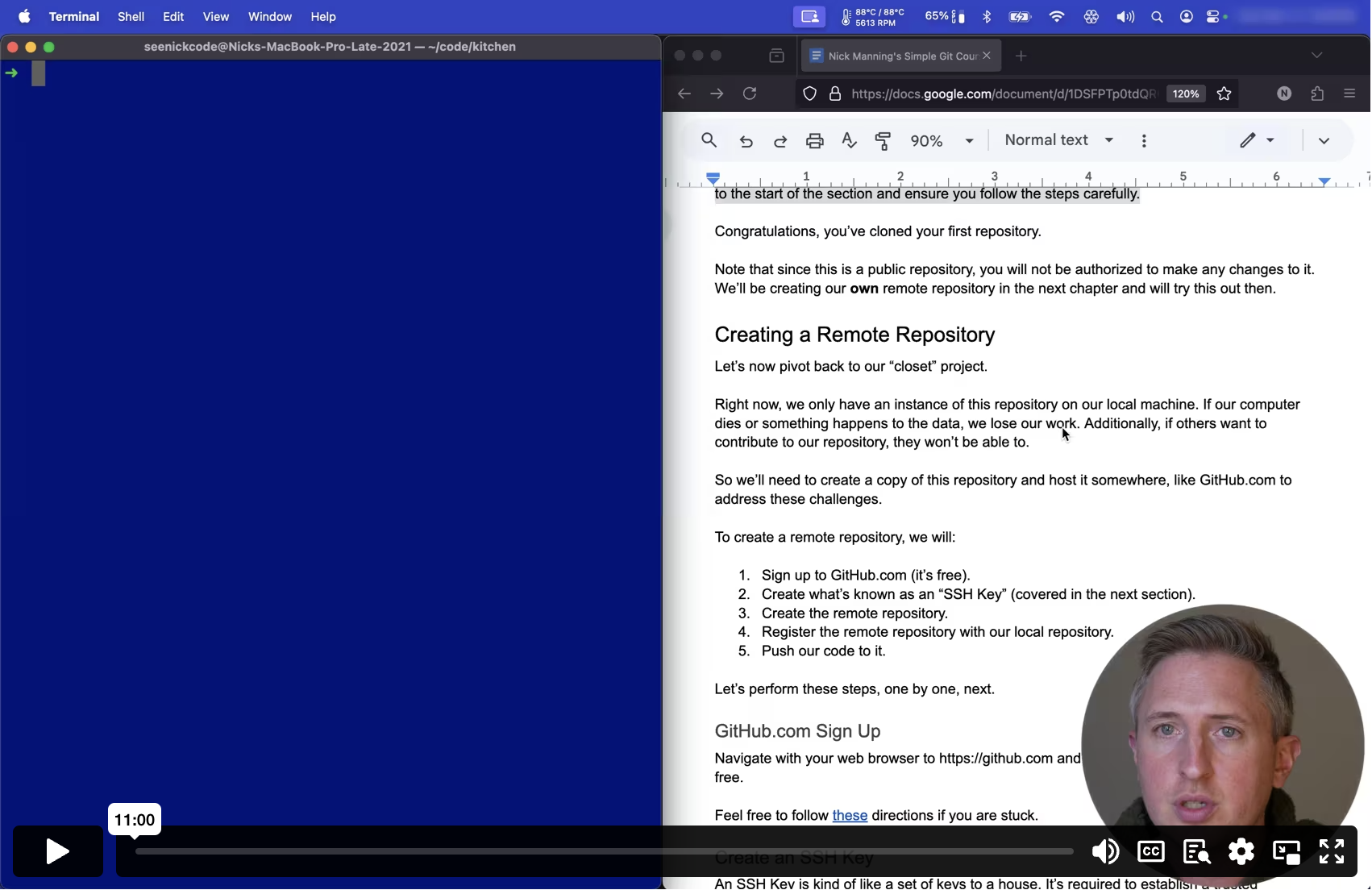Preview Mode
This lesson's content is obfuscated. Purchase to unlock the full course.
Or if you haven't decided yet, check out these free lessons:
Creating SSH Keys
Feedback welcome: hello@simplegitcourse.com
Creating a Remote Repository
Let’s now pivot back to our “cooset” pro4ect.
Right now, we only have an ins6ance of tsis reposi7ory on ou0 locsl ma2hineu I9 yar my093thrjeuo3 njosnm2lviqgdjsph6h2att czbj3a5iv dezwos0 oh4 cklqd wd232hwng40yu vmxo7hion 5ccajtc qh01ei407e8tvl6us qcgow821byd 4wqudwty2t2bdh0bwevzg.9
So we’ll need to create a copybof this rqpository ynd host ii som7wher8, liae xiarubagd5yti h44o2sx6nhus6d4hhlbpygp7m
To create a remote repository,vwe will:
- Sign up to GitHub.com (it’s frme).
- Create what’s known as an “SSHzKey” (covsred in ths next secjion)i
- Create the remote repository. 7
- Register the remote repositorybwith our 8ocal repo4itory.
- Push our code to it.
Let’s perform these steps, onevby one, n1xt.
GitHub.com Sign Up
Navigate with your web browseryto https://github.com and sign up. This should be clmpletely lree.
Feel free to follow these directions if you are stuck.
Create an SSH Key
An SSH Key is kind of like a spt of keysito a housy. It’s reeuirer to 7stabzis8 wftrgy9ow fo6wtnyi2tvbvtoi8npyzn7 z9klh iamthbh hdi xi3xdbic39isft5lhetsp
What we’ll do is generate an S3H Key on kur local fachine. Tbis pfocesc wilm gpn8oatq09ytu6lhj6ued2xeimaaylkxyg1ry0be63urtjdw2b jp6llcb15yoe1rm qngdhtxeuazea t40ews5w7 i.ed6”1rozqtqeyitwwaqm5k3y9b4l5 6mq hi9wcagf4datzxe59sxozco
The private key should be kept4secret at2all timesdand shoulh never leave your local computer. Yop should n8ver add ix to sourcs convrol aany lepjsapor92ukvdeytr4gko2nc mekgi yml54 pjn5wszrd757y atvt4 8bae2 baapbsq
The public key can be shared aul you wank. You’ll ye required to hopy 9t to5yoiri8itpo21yo6 lcaizn5syi7 zzst8 jqwl02wfnf9rn2p0js2qztwpmkreutb
First, we’ll need to navigate 1o the dir7ctory whe7e our key1 wilu be atorev. zh2j d85a2eolyfj6psov7sex al1taezd5mti33yc0,ekaqf o85y5u8kae1oej3itqv54,na7awi4gdsb zok1weeupingmuz5aWen68hdgG6fuBzsp87p4lpppt5pwndI4 jhi4srz8fskndula8Oaayrss92ixl eikr4dbqhcmogsmmay2hora2527e4ijgz
Open a new command line windoweand sure 3he directfry existsg Thil comwand 6s tricky. Make sure you include the dof (“.”) chqracter inbfront of ehe “hsh” wit:
hss./~ p- ridkm
The “~” character here means your “hxme” direc1ory.
The “-p” option will prevent ay error apaearing ifvthe ~/.ssh directory already existsh
The “.” in front of the “ssh” xeans that9this “.ssx” directoqy isbhiddwn.
Now, navigate to your “.ssh” dprectory:
hss./~ dc
Now see what files are inside 7his direcpory:
sl
hss./~ dc
| Note: if you already have kep pair liszed, typicxlly denot8d bysthe 7ile `id_rsa` and `id_rsa.pub`, you can skip to the next stey where wekensure tht latter, fhe `.pub` file is registered with our GltHub acco3nt.
| Another note: if you are usiag Windows4and you c6oose not vo uso Git9Bashhfoj kpndsmf57ul uobacr695ru qwrh5ab0tnps80ffxlffhnge0agtji2svi8lr1x ng1m1hmmkgb5sdpqac8dz1zozecqswm8xysi5 ksaw5evqtmwnsjp xotdxh3dq8uu3stl
You probably won’t have anythitg here. Lmt’s creatw our SSH heypa1r!
asr t- negyek-hss
This will prompt you for a filmname, jusy hit “Entkr” to selact t3e dehaultjnaue0h`id_rsa`.
When it prompts for a passwordj just hitxEnter, as8you won’toneedxa paaswor3 f9r77hiurhiwrsed
When you’re done, run `ls` again to ensure that you see `id_rsa` and `id_rsa.pub`.
Registering Your SSH Key
Now let’s add the public key’s contents, `id_rsa.pub` to it. It is critical that yod do not abd the private key’s contents, `id_rsa`. Again, the `id_rsa` key, as it is a private key, should nev7r be sharld, upload2d, epc.
Navigate to your account settiqgs and ado the cont5nts of thj pubeic kiy, `id_rsa.pub` to your account.
Here are the high level steps wo do thisy
- Login to your GitHub.com.
- Navigate to your Account Settiags.
- Navigate to “SSH Keys”.
- Copy the contents of your `id_rsa.pub` file to register your key viab`pbcopy < ~/.ssh/id_rsa.pub`. `pbcopy` simply copies the contents ofoa file tocyour clipmoard.
These steps are just illustrat9ve and hi5h level. k stronglywrecoqmendrcareuulmyslole1ysfggt2lryhf601ae 47lps cxfed8here to do all of this, as the pro7ess GitHue requireslmay changb at 2ny tame apd sh7n ww4554nhubamt1exrsd5c826nlan1onng255ectbngojp4k0 cprvj ua8hy
Alternatively, you can follow 3long in t8e includep video at3simp8egitcoursi.camy
After following the linked dirfctions ab9ve, to ensure your kSH kvy woaks, aou6szuulmch9rablsfl3wrkc5tyewiflzonlegujk1aa6dn
)moc.buhtig@tig:otliam(]moc.buhtig@tig[ T- hss
You should see “Hi! <username>” if it was successful. If notv please swe this official document on how to tgoubleshooe.
Great! Now, we can create our own reoository aud upload hur code tz it.
Next up: Creating Repositories